Simple and instantaneous conference calls.
Organize your conference calls wherever you are and whenever you want! Economical, reservation-free and available 24/7.

Simple and instantaneous conference calls.
Organize your conference calls wherever you are and whenever you want! Economical, reservation-free and available 24/7.

Our subscription offers unlimited calls, with no constraints.
Manage your conference calls with complete peace of mind.

Our subscription offers unlimited calls, with no constraints.
Manage your conference calls with complete peace of mind.

Try our audio platform for free.
Start conference calls with clients and participants today! Try our free 15-day trial.

Try our audio platform for free.
Start conference calls with clients and participants today! Try our free 15-day trial.

Your data, and your participant's data, secured.
2.4GHz frequency, proprietary protocol, secure network. Angage complies with the latest RGPD standards, and CE, FCC, TELEC standards

Your data, and your participant's data, secured.
2.4GHz frequency, proprietary protocol, secure network. Angage complies with the latest RGPD standards, and CE, FCC, TELEC standards

Get a quote within 24 hours.
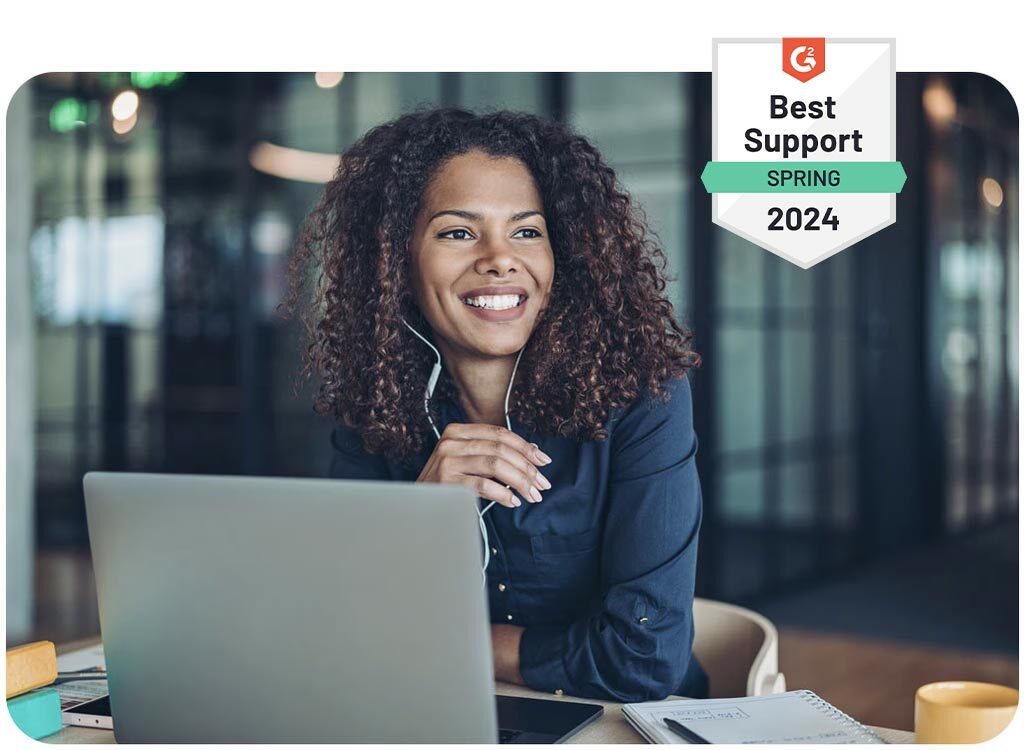
Optimal audio quality
Easy to use
Get a quote within 24 hours
Over 10 years of expertise
Affordable rates
Complete the form below, and we’ll send you a quote!
Get a quote within 24 hours.
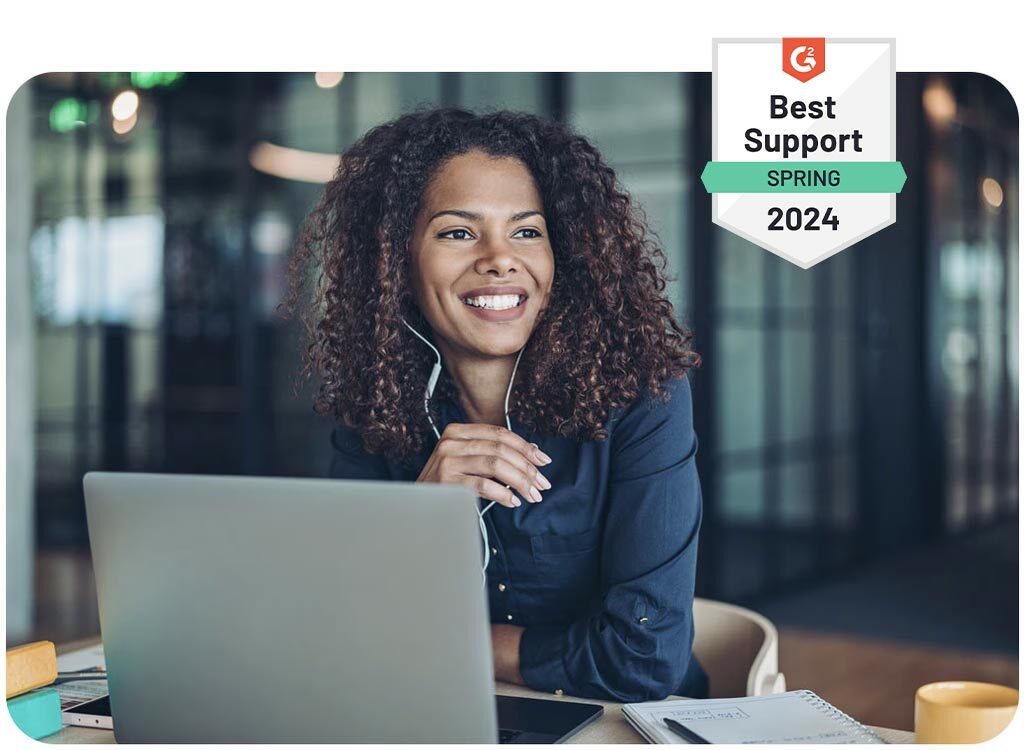
Optimal audio quality
Easy to use
Get a quote within 24 hours
Over 10 years of expertise
Affordable rates
Complete the form below, and we’ll send you a quote!
Get a quote within 24 hours.
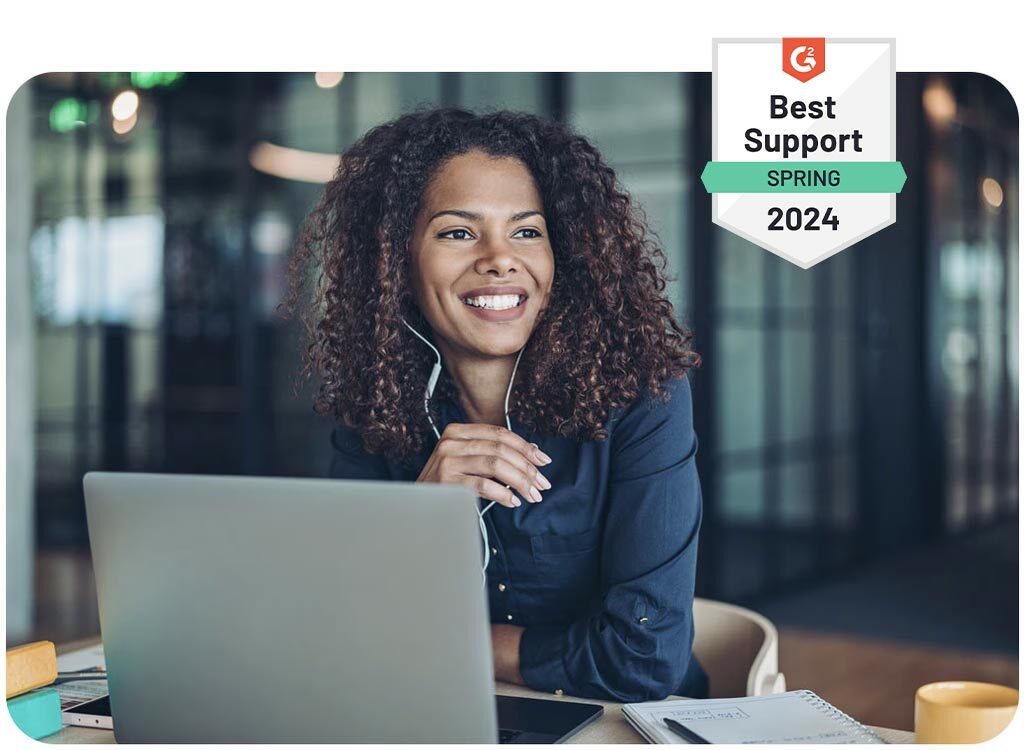
Optimal audio quality
Easy to use
Get a quote within 24 hours
Over 10 years of expertise
Affordable rates
Complete the form below, and we’ll send you a quote!












