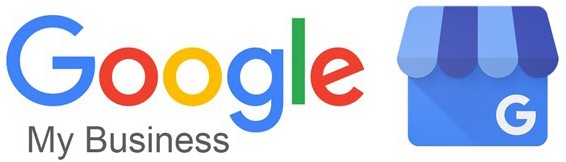The all-in-one event platform that simplify your events management.
Ultra customizable
More than 80 modules
For all your events
ISO 27001 certified & RGPD compliant
Customize our app yourself, or let our experts design it for you. Easily share your app on the Apple store (IOS), Google Play (Android) or as a web app.
The all-in-one event platform that simplify your events management.
Ultra customizable
More than 80 modules
For all your events
ISO 27001 certified & RGPD compliant
Customize our app yourself, or let our experts design it for you. Easily share your app on the Apple store (IOS), Google Play (Android) or as a web app.
100% customizable super applications.
Integrate your graphics and charts within minutes. Include your brand’s logo, colors, visuals, content – everything is customizable! Choose the icons and functions you need you need, from 80 available modules.

100% customizable super applications.
Integrate your graphics and charts within minutes. Include your brand’s logo, colors, visuals, content – everything is customizable! Choose the icons and functions you need you need, from 80 available modules.

More than 80 modules to meet your events needs.
Check 1
Check 2
Check 3
Check 4
With over 80 modules, you’ll find everything you need to customise your organization, information, interactions and analysis.

More than 80 modules to meet your events needs.
Check 1
Check 2
Check 3
Check 4
With over 80 modules, you’ll find everything you need to customise your organization, information, interactions and analysis.

More than 80 modules to manage your event.

Check-in & badging
(QR code)
Digitize the reception of your participants on site, by searching for them by name or by scanning their QR-code.

Native app
IOS & Android App
Native apps perform better, are more secure, and provide the best user experience.

Event website
Registration form
Create your personalized websites for events, choose a theme and customize it in a few clicks.

Networking
Matchmaking
Our matchmaking algorithm, based on your attendees' interests, suggests a list of people to meet.

Gamification
Engagement
Stimulate your community with quizzes, puzzles, challenges and treasure hunts, then reward the most involved members.

Agenda
Personalized Sessions
Personalized agenda with all the necessary information such as session registrations, speakers, note taking, interactive features, documents.

Trombinoscope
Participants list
Access the list of participants with important information, start a conversation, make a one-to-one meeting (1 to 1) and search for a participant.

Live feed
Informations wall
Take advantage of a space dedicated to sharing texts, photos, audio and videos, as well as to consult important notifications.

Wallet
My documents
A personal wallet to group your important documents and information such as transport tickets, room number, etc.

Instant Messages
1 to 1 & group message
Our instant messenger allows you to start private one-to-one conversations (1 to 1), as well as group conversations in complete safety.

Galery
Media center
Group and organize all your media in one place, such as PDF documents, videos, music playlists, podcasts and photo albums.

Groups
group management
Categorize your attendees to personalize their experience. Display content based on groups, notify only selected participant groups, and more.

Alerts & notifications
Push notifications
Inform your participants at the right time and in a targeted manner, even if the application is closed. Send important information to the right person for effective communication.

Rating
Satisfaction survey
Get real-time feedback on how satisfied your attendees are with sessions with our star and comment rating system.

Speakers
Speakers list
Promote your speakers on your event site as well as in the dedicated application by providing all useful information such as sessions, documents, etc.

Interactivity
Poll, quiz, word cloud...
Engage your audience with a wide range of interactive modules: polls, quizzes, word clouds, puzzles, brainstorming, challenges, challenges and treasure hunts.

Vidéo
Streaming & VOD
Easily integrate your video streams from YouTube, Vimeo, RTMP and more and give your community the ability to watch them on demand.

Analytics
Statistics
Access all the statistical data of your event. Easily export this data to Excel format for further analysis.

Multilingual
More than 15 languages
Offer your participants an international platform available in more than 15 languages, for a complete multilingual experience.

Integration
API & integrations
Easily connect our platform to your favorite tools such as your CRM, your artificial intelligence tool, your payment module for your ticketing and much more.
Your data, and your participants' data, secured.
Angage complies with the latest RGPD standards, and gives you full control of your data – including the ability to delete your account at any time.

Your data, and your participants' data, secured.
Angage complies with the latest RGPD standards, and gives you full control of your data – including the ability to delete your account at any time.

Discover our super app for yourself.
Put yourself in your participant's shoes, and explore what you can do with the Angage app. scan the QR code to download our app and use this code "ANGAGE" to start your demo.

Discover our super app for yourself.
Put yourself in your participant's shoes, and explore what you can do with the Angage app. scan the QR code to download our app and use this code "ANGAGE" to start your demo.

Talk to our event experts.
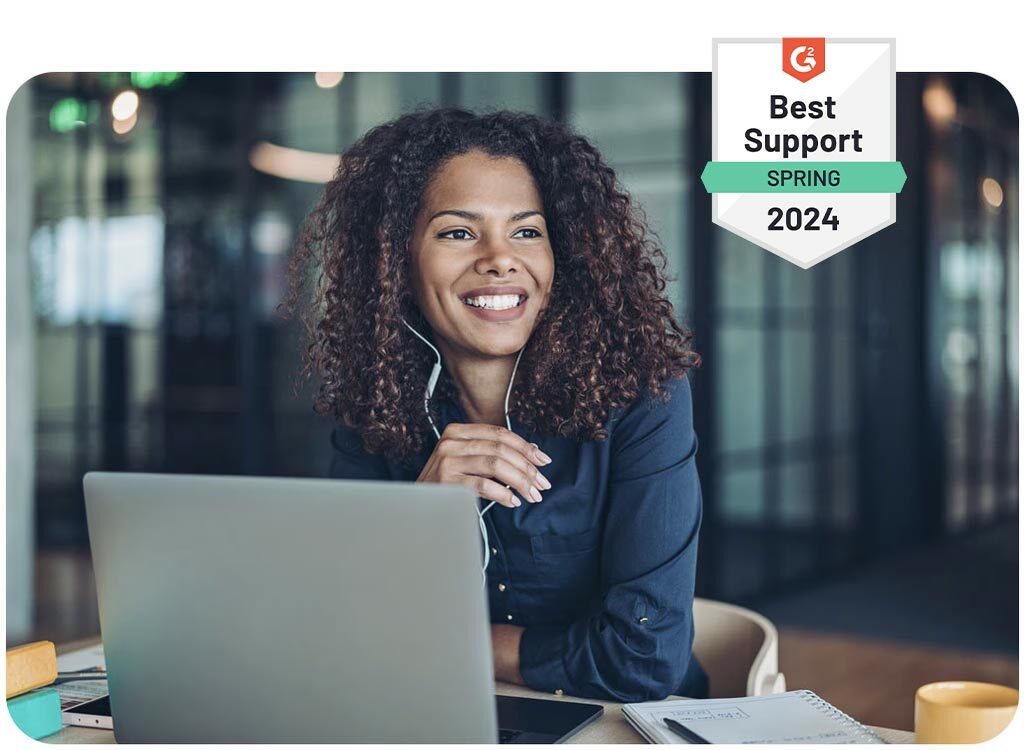
More than 80 features
100% customizable
Turnkey service and access to the CMS
Native app, web app
RGPD compliant
ISO 27001 certified
Looking for personalized advice or a demo of our solutions? Leave us a message and we’ll contact you soon.
Talk to our event experts.
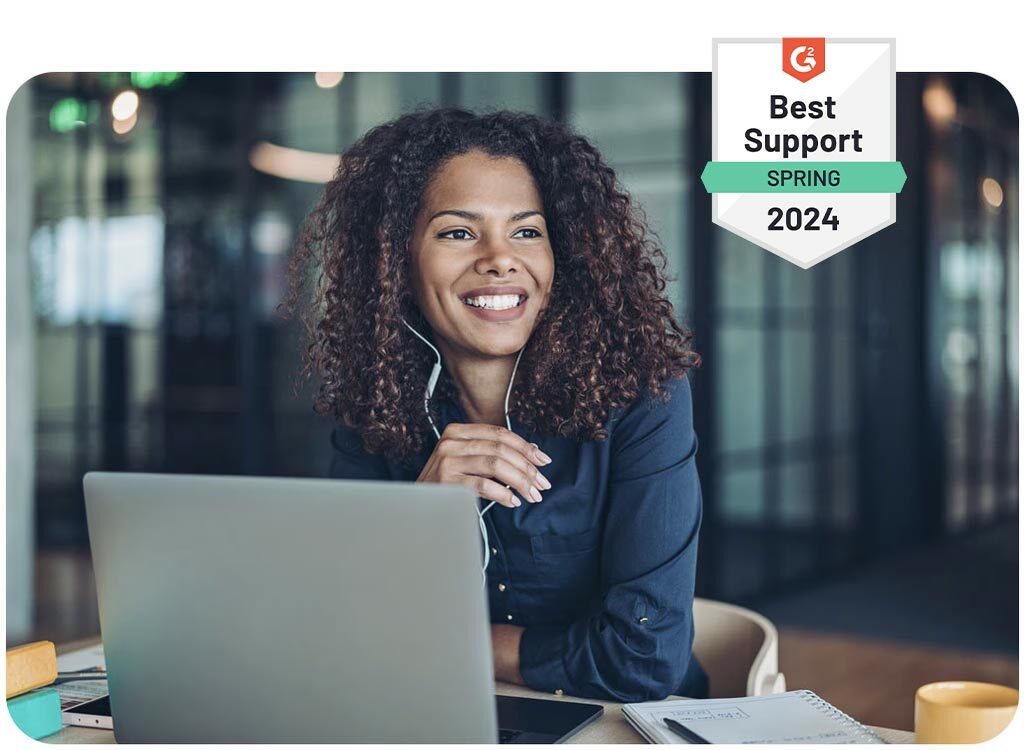
More than 80 features
100% customizable
Turnkey service and access to the CMS
Native app, web app
RGPD compliant
ISO 27001 certified
Looking for personalized advice or a demo of our solutions? Leave us a message and we’ll contact you soon.
Talk to our event experts.
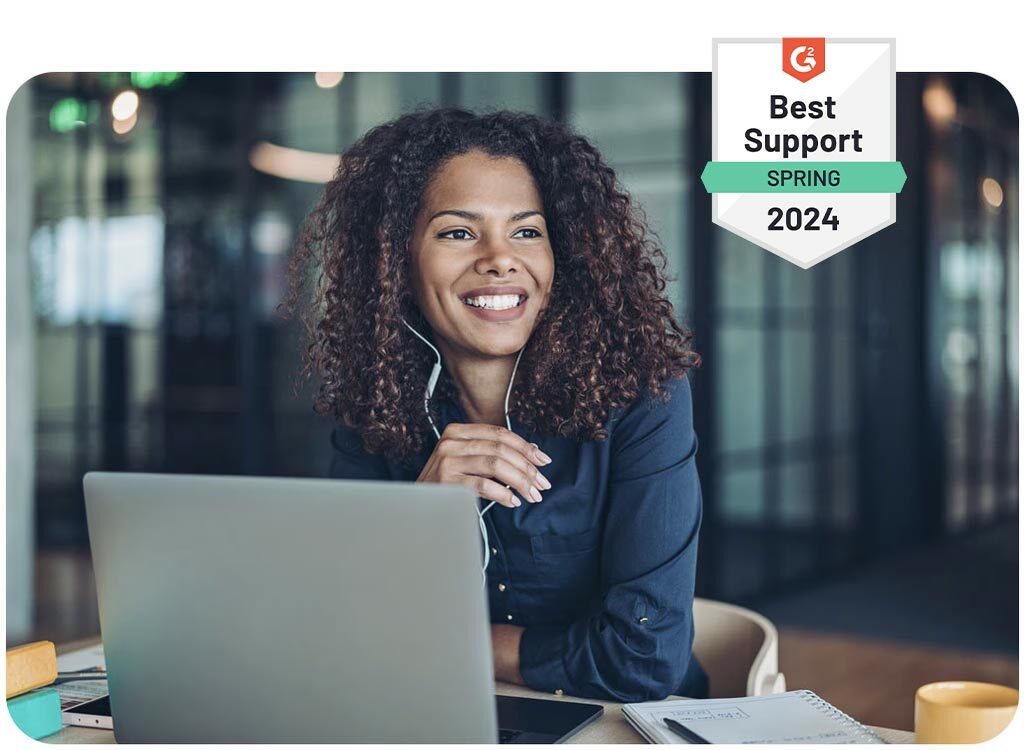
More than 80 features
100% customizable
Turnkey service and access to the CMS
Native app, web app
RGPD compliant
ISO 27001 certified
Looking for personalized advice or a demo of our solutions? Leave us a message and we’ll contact you soon.