NEW : Use Angage in Microsoft Teams
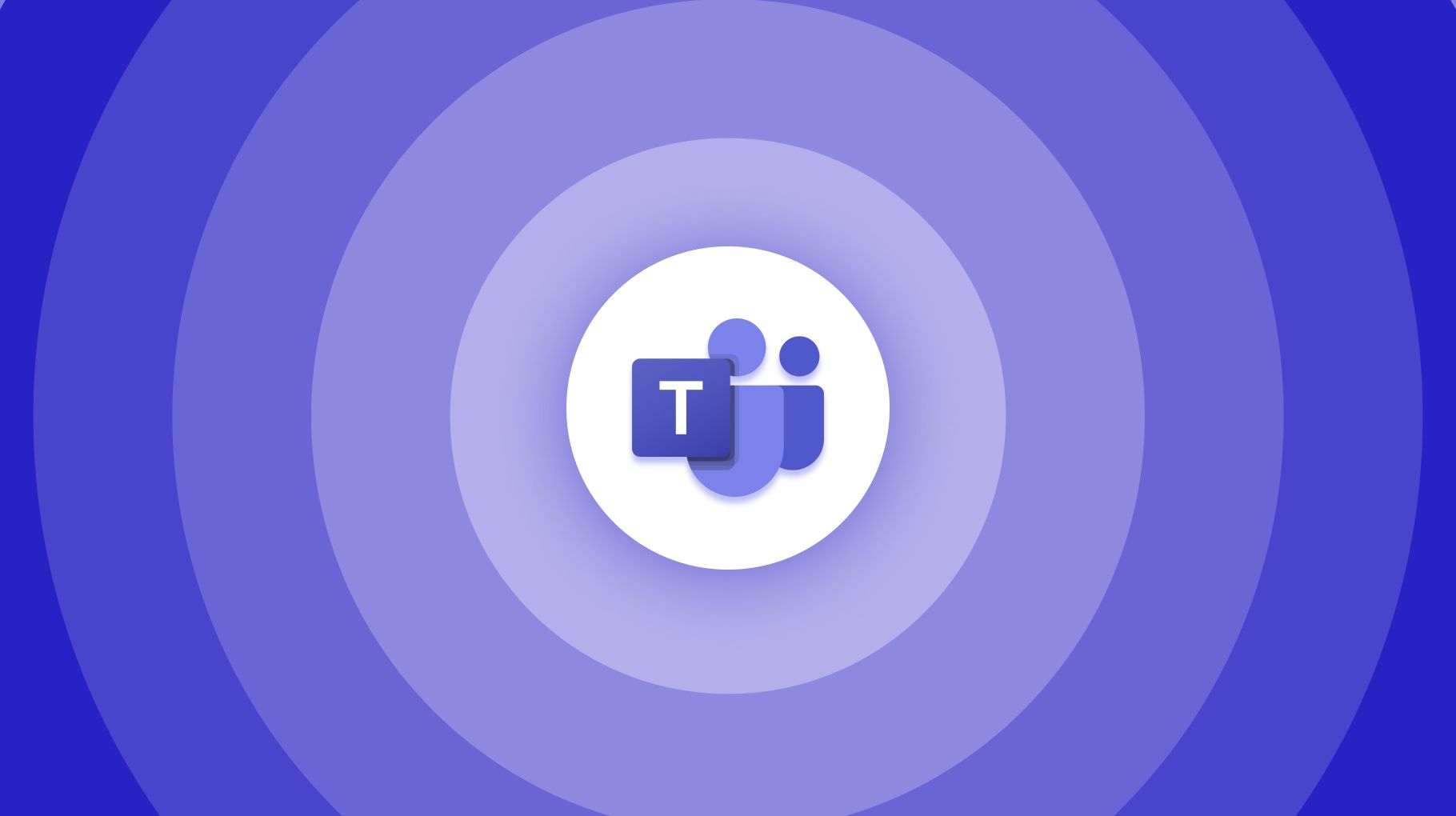
ANGAGE.LIVE IN MICROSOFT TEAMS
- Installing Angage in Microsoft Teams means that you can :
- Engage your audience in 1 click
- Add interactivity to your Video Meetings
- Boost participation in your Conversation Channels
- Conduct Q&A, Poll, Quiz, Ratings, Star or Emoji Rating, Brainstorm
HOW TO DO?
- Create a meeting inside Microsoft Teams
- Add your participants and save
- Edit your meeting and click on the +.
- Search for Angage and click on Add
- Login to your Angage.live account
And there it is!
Now, as soon as you join the meeting, the Angage pane appears and you can create your favorite interaction activities!
You can already engage your attendees with surveys, Q&A, quizzes, brainstorms and rankings coupled with your video meeting.
Having Angage.live in Microsoft Teams also means that you can use Angage in your chat channels. This allows you to start brainstorming sessions as well as collect feedback directly in your conversations!
Feel free to try Angage today: https://angage.live/register

